What is Adobe Visual Communicator 3
Adobe® Visual Communicator® 3 software provides everything an educator or student needs to create video presentations that look like a TV-quality broadcast. Ideal for project-based learning, distance learning courses, and campus-wide newscasts.
Visual Communicator provides a teleprompter, video editing capabilities, and a library of customized graphics, effects, titles, music, and templates so you can easily produce video presentations that have the impact of a television newscast. With Visual Communicator you can deliver presentations via e-mail, the Internet, CD, DVD, or live over a Channel One closed-circuit system.
How to create a video in Adobe Visual Communicator 3
Start with the wizard and create your show based on a style or a topic.
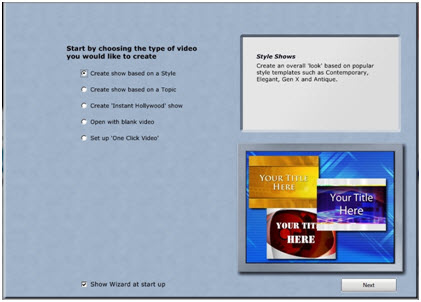

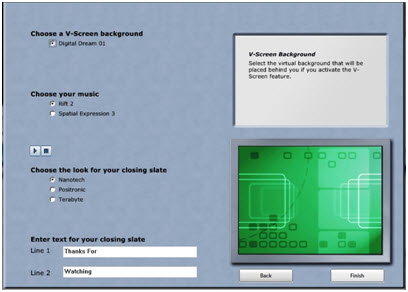 Add your script to the teleprompter.
Add your script to the teleprompter.
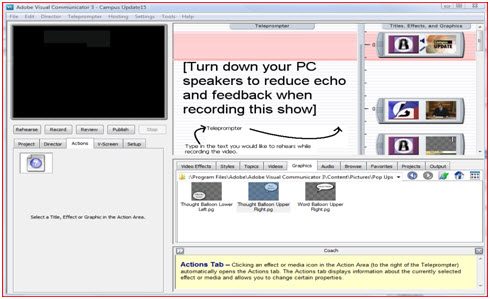
Add any media you have, including still pictures and video clips. Adjust your text in the teleprompter to coordinate with your media.
Rehearse and then record your presentation using a camcorder. (You can use a webcam but the result will be “choppy.”

Publish your video to a file format of choice to stream live over closed circuit or upload to the internet.
Special tools in Adobe Visual Communicator 3
To name just a few special tool from Adobe Visual Communicator 3 (more available at: www.adobe.com/products/visualcommunicator/features.html )
Automated Wizard
- Choose to create a video based on a particular topic or style and Visual Communicator will generate all the associated graphics that complement your video.
- Built-in teleprompter
- Speak clearly and confidently without missing key points or memorizing lines using the built-in teleprompter. It’s invaluable for clearly communicating any message on-camera, as well as for narrating photo slide shows and video montages off-camera.
Animated titles and lower-third graphics
- Animated titles and lower-third graphics have been added to every theme. Save graphics as a separate file, and they’re ready for placement at any point in a live show.
- Customizable transitions
- Create dramatic screen changes, and make your video presentations flow smoothly.
Title styles
- Create unique opening/closing slates and lower-third titles, or move the titles through your presentation like movie credits.
- Other tools that might be needed for video presentations.
Even though the video presentation software is the key to making video presentations, you might also need other programs to get the maximum from you presentations. For example some pictures might need editing for this you can either use free tools like GIMP which are a bit harder to use or Adobe Photoshop CS 3, 4, or 5 or Adobe Photoshop Elements.
Other useful software for more advanced users would be Flash, in Flash you could create video presentations that would amaze your audience and yourself at times.
Other free software that you could use for video presentations are Open Office. There is a tool in Open Office, Open Office Impress, it is familiar to PowerPoint and even has some options PowerPoint does not have.
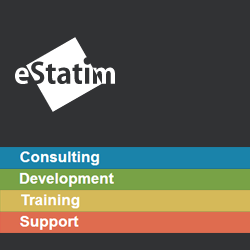



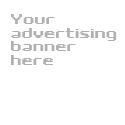
Excellent site you have got here.. It’s hard to find quality writing like yours these days. I honestly appreciate people like you! Take care!!
Nice post. I learn something totally new and challenging
on blogs I stumbleupon on a daily basis. It’s always helpful to read through content from other writers and use something from their web sites.
Wow, that’s what I was looking for, what a data! present here at this website, thanks admin of this web site.
I am regular visitor, how are you everybody?
This paragraph posted at this website is genuinely pleasant.
Hi colleagues, pleasant article and nice urging commented at this place, I am
really enjoying by these.